Most of the roadbed I'm redoing will be an approximation of the track plan. This is because the splines are narrow and elevated above the benchwork. They are also just as wide as the track and ballast strip (give or take a fraction). No real way to paste a track plan to the parts, just follow it as best you can. This works out because the spline tends to form natural easements as it's curved. I want this to happen, so I'm okay with winging it.
At Llyswen Yards things are different. The entire complex will now rest on a 2" thick slab of styrofoam. Here I can glue down a full size copy of the track plan. It is more than a nicety, the trackage here is complex and requires it...
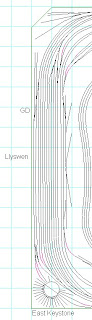 |
| Llyswen Yards |
On the previous roadbed I made the fullsize copy by printing a quadrillion 8.5" x 11" pieces of paper and gluing them down with wall paper paste. I had to cut each one of these "tiles" along the borders so they would match up...
 |
| Full Size "Tile" |
It sort of works. As you get further along, say about 10', things don't line up quite right. You can work with it but...Then I read a few discussions on the Railwire forum where folks mentioned they had printed out LONG copies of their track plan. I knew it was possible to print large drawings, I used to be a draftsman using CAD. We did it all the time on plotters. I just have never seen one 16' long.
So I stopped by Staples and asked about the printing they offered.
"Yes we can print a long drawing".
"How long?"
"I don't know for sure,. It's a pretty long roll of paper"
So it was possible to have them print a 3' x 16' long drawing. I learned that these long prints cost $0.55 a square foot. I also found out they prefer PDF files. All I had to do was bring them a PDF file. I headed home in anxious anticipation. I will simply open my model railroad design software and print to a....Hold on a minute...I can't do that. It doesn't have a print to, or save as, or even export to PDF file feature. Surely just a minor setback...
Just about now a part of my brain wakes up. It's where I keep all that stuff I thought I had forgotten, the dusty old closet as it were, of my consciousness. I can use a CAD program! It works with plotters, right? Lets see...All I have to do is export my track plan from the model railroad design software and import it into the CAD program. Piece of cake, used to do it all the time. So I open up said model railroad design software and click the export button. I can export it to a DXF (Drawing Exchange File) format. The CAD program can read DXF files...I'm good to go. The computer makes those sounds computers do and Voila! A DXF file appears!
Now that I have the exported file I open the CAD program and click the import button. The computer makes those sounds computers do and...Nothing! Literally. Nothing is on the screen. What the...Oh wait....that's right each software developer has it's own "interpretation" of the DXF "standard". The model railroad design software must have a different "standard interpretation". So I go back to that software and try again...
Turns out the problem is not DXF, or standards, or interpretations thereof. In order to export information in a DXF format one must choose the information first. If you don't the file, of course, has nothing in it. OK so I select the entire track plan and click the export button again. The computer makes those sounds computers do and Voila! Another DXF file appears. This time when I go back to the CAD program and click import I actually get an image of the track plan...
Yea...well...It turns out the CAD program needs a plotter to plot to so it can create a long printout, what is called a long axis plot. Hmm...I know I'll go to the plotter manufacturers site and get a plotter driver and...
You get the idea. I wasted a TON of time. I eventually discovered after fooling around long enough that I could make the necessary file directly from the model railroad design software. What I really needed was a software that produces PDF files and pretends it's a printer. The software I used is called PrimoPDF. I was able to download a trial version and check it out. I installed it and Voila! I now have PrimoPDF as a printer selection. When I print out the track plan I select this as my printer and click print. The software asked me what to name the file. It then opens a PDF viewer so I can see what...What...No, that's not right. Arrrgh!
It's a bit more complex than that. In order to get the full size 3' x 16' print i have to specify a few things first. In XtrkCAD when you select the Print command you get a screen like this...
 |
| Print Dialog Window |
The first thing to do is select the Setup button. This will open a different window where you can select your printer and set some properties...
 |
| XtrkCAD Printing Options |
Yes, you do choose PrimoPDF as the printer. Once you choose it, however, you need to set the size of your print. Scroll through the paper sizes until you see Postscript Custom Page Size...The Postscript Custom Page Size allows you free rein over the output size. You can literally create any size printout. Select it and then click on the OK button...
 |
| Setting Paper Size Option |
You should be back at the Print Dialog window...
 |
| Setting Actual Paper Size |
You can now set the actual size of the printout you want. For Llyswen Yards I'll need a page size of 36" x 192". Now you are almost ready to print. Notice that the Print button is grayed out. You can't print until you tell the program what you want to do. I don't know about the other model railroad track plan software, but if you're printing full size in XtrkCAD you have to select the areas you want to print. The print function will display a grid over the trackplan. The grid will correspond to the size of your page size. I've taken to calling these "tiles"...
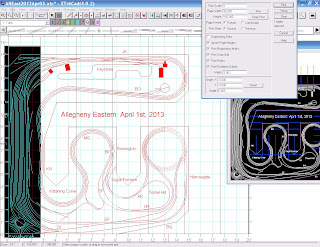 |
| "Tile" Selection |
On the image above the print function has divided the track plan into grid lines 36" x 192" apart. Since I only want Llyswen Yards, I only select that area of the grid. When I do the Print button becomes available. CLICK! You'll see the Print window again. Click OK.
Now the computer will whir and click and PrimoPDF will display some annoying window about Streamline. Select "No" and "Do Not Ask Me Again". I think I know some people who should have this option...Anyway...Whir...Click and...
The actual PrimoPDF program comes up. Set the print type to Custom and click Create PDF. Now the real magic happens...Give it a name like I don't know, maybe Allegheny Eastern.pdf. Selection OK PrimoPDF will crank out a file and start your PDF viewer. You should end up looking at something like this...
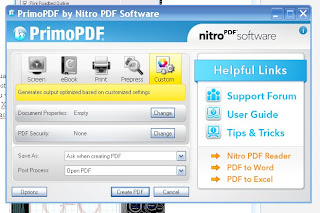 |
| PrimoPDF Program |
The actual PrimoPDF program comes up. Set the print type to Custom and click Create PDF. Now the real magic happens...Give it a name like I don't know, maybe Allegheny Eastern.pdf. Selection OK PrimoPDF will crank out a file and start your PDF viewer. You should end up looking at something like this...
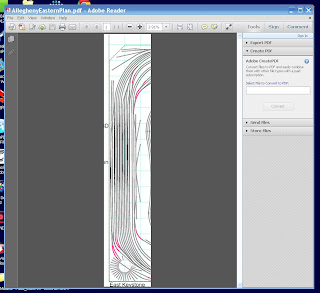 |
| Adobe Reader and PDF File |
Now you can save the PDF file to a USB drive, a CD or a floppy disk (do people still use floppies?) your phone or whatever media your Staples/Office Max/Office Depot/Kinko's can use. If you do burn to a CD remember to finalize the CD so that other computers will be able to read it. Oh yeah, keep a copy of the PDF for yourself.
So that's my rather long winded "tutorial" on printing your track plan full size on a long axis print. There was a lot more head banging trial and error, but I tried to spare you all the gruesome details.
Regards,
Frank Musick
Chief Cook and Bottle Washer
 |
| Allegheny Eastern Railroad |

No comments:
Post a Comment